Connection to the Smart Switch through the Home Network has failed. Through 'direct connect' we will transfer your Wi-Fi data from your smartphone to the Smart Switch.
 1. Direct Connection 1. Direct Connection
While the red power light is still blinking, press and hold the big button on the SmartSwitch again until the red power light starts blinking faster
If the red power light stopped blinking, press the big button until it starts blinking again. Then proceed with the step above. |
|
2. Direct Connection with your smarthomeGo to Settings > Wi-Fi on your phone and connect to the Wi-Fi with the name "Smarthome Controller". Return to the app after connecting. Select the Smartphone below for detailed explanation.
- Press the 'Home button' of your iPhone to return to your iPhone's homescreen.
- Then, in your iPhone's home screen, go to Settings.
 - Select Wifi
 - It scans for WiFi in your home network.
- When CHOOSE A NETWORK appears ... choose Smarthome Controller.
- Scanning for a Wi-Fi network can take a few seconds
- Press the wifi network Smarthome Controller and wait until the direct connection has been established.
- Press the home button of your iPhone to go back to the Home screen.
- Reopen the 'HomeWizard Lite app'.
- The process will continue automatically.
- Press 'Go to Wifi settings'
- The wifi setup window of your Android device is now open.
- It scans for WiFi in your home network
- Under Wifi ... Smarthome Controller appears.
- Scanning for a Wi-Fi network can take a few seconds
- Press the wifi network Smarthome Controller and wait until the direct connection has been established.
- Press the Back button of your Android device to return to the Smarthome Controller app
- The process will continue automatically.
|
|
Name your Smart Switch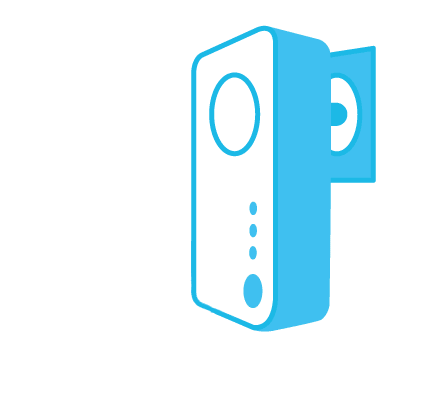 Please enter your desired name  for your Smart Switch en press Done. for your Smart Switch en press Done. |
|
3. Place the Smart Switch in your home
Congratulations! The HomeWizard-lite app is ready. The Smart Switch is fully installed on your home network. It is possible to operate the Smart switch inside or outside your home network with the HomeWizard-lite app.
Place the Smart switch at a central location in your home for an optimal range. Do not place the Smart switch near other (interfering) wireless devices and / or large metal objects.
 1. Direct Connection
1. Direct Connection

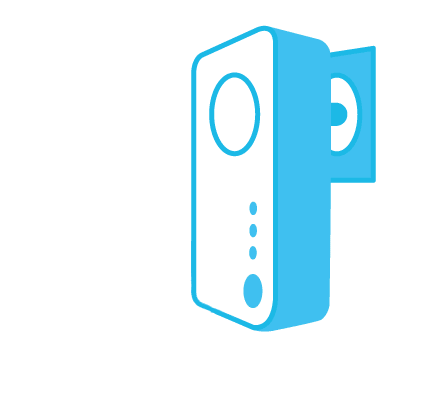
 for your Smart Switch en press Done.
for your Smart Switch en press Done.